XM Cloud website, in 5 minutes, or less
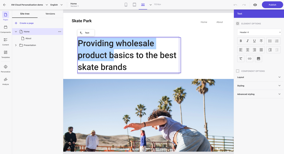
I’m old enough to remember when WordPress first shook-up the website publishing game, coming out with its famous ‘5-minute install’. Prior to that, even the most straightforward self-hosted website involved many steps, tools and processes, well beyond the ability of most non-technical users. Nowadays, there are plenty of basic ‘1 click’ hosted offerings, but still not many other legitimate enterprise-level site management and publishing tools that allow you to build and publish a new non-technical, author-friendly, website within 5 minutes, or less.
Enter XM Cloud…
Let me walk you through the key steps to have a brand-new, fully-functioning website in minutes. Start from Sitecore’s Cloud portal, and go to XM Cloud.
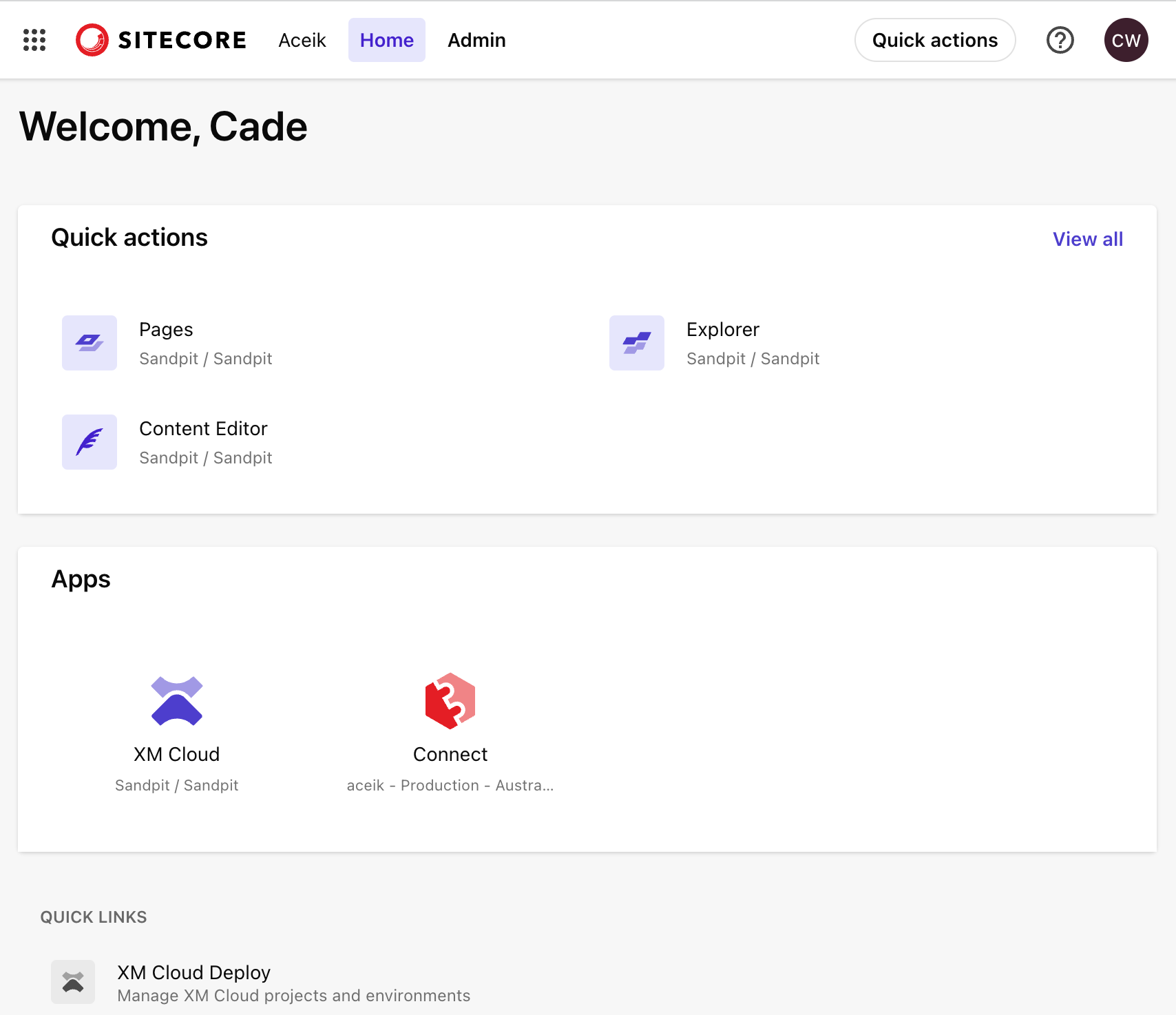
From XM Cloud app, click the big purple button to ‘Create website’

Let’s go ahead and choose the Skate Park basic site template.
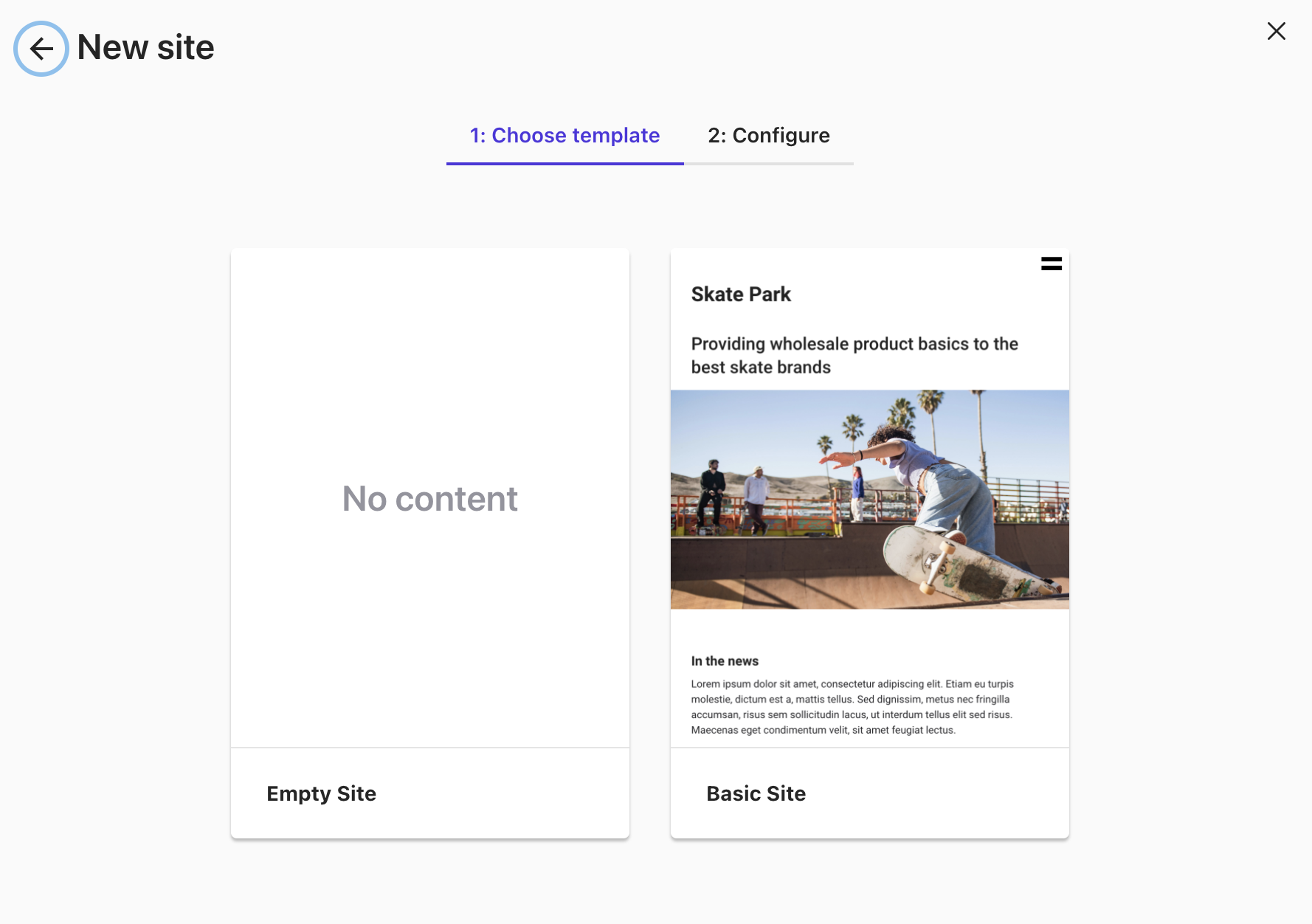
You should get a message that says the building process may take up 2 minutes.
2 minutes later, your site is ready for WYSIWYG editing in Pages, Sitecore’s new easy drag-and-drop authoring platform.
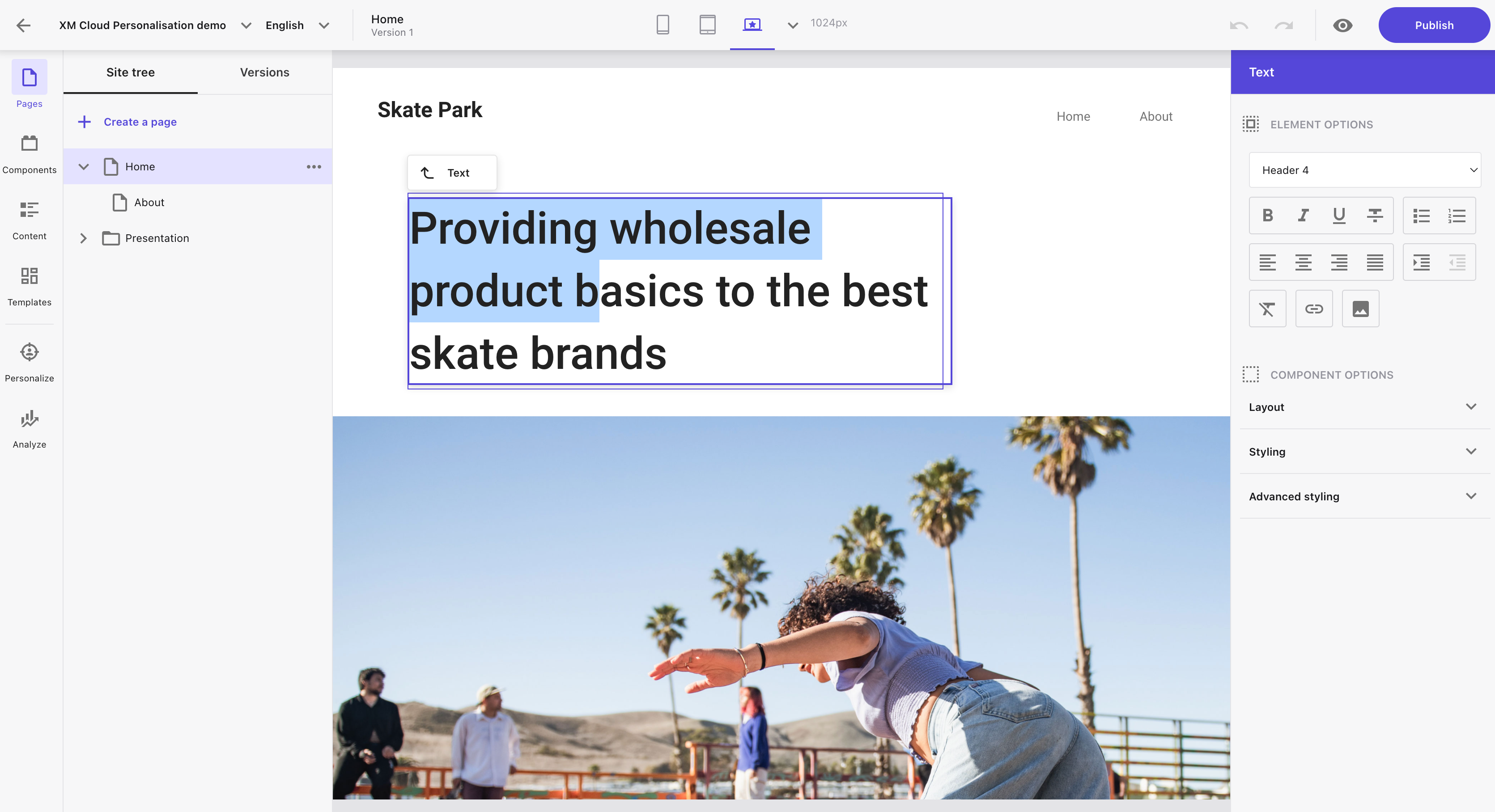
Before you can share your new (default ‘Skate Park’) website with the world, you will need to setup hosting. For this, go to the Sitecore XM Cloud Deploy app, find your new site, select the 3 dots and select ‘Set up hosting’.
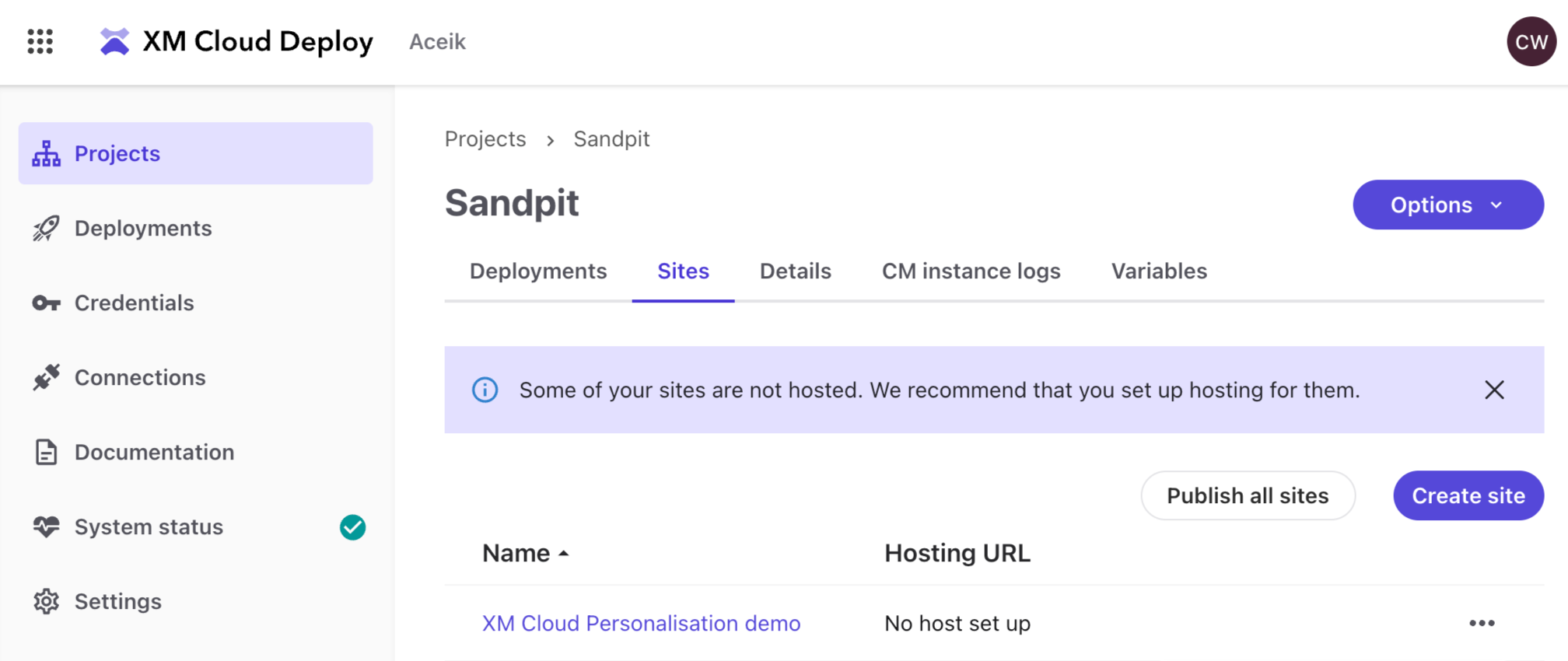
The easiest (quickest) way to get your site hosted is to setup a Vercel installation. Once you have done this once for the environment, including the XM Cloud / Github integration, you are good to go for future sites.
Because we have an existing Vercel installation, we just need to ‘Create and link’.
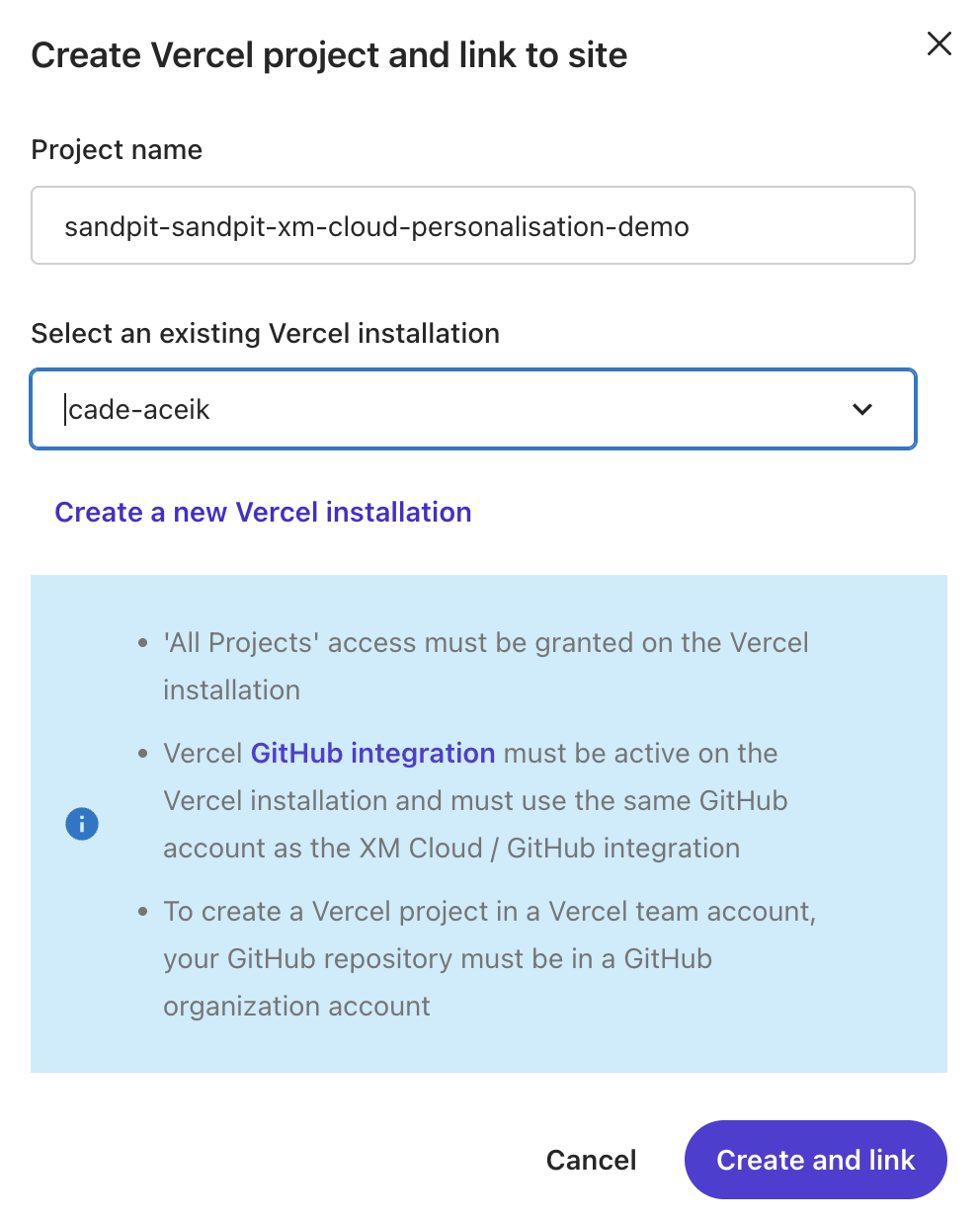
From the Deploy app, you should now be able to see a Hosting URL against your site. Hit ‘Publish all sites’, let the process run and try the URL.
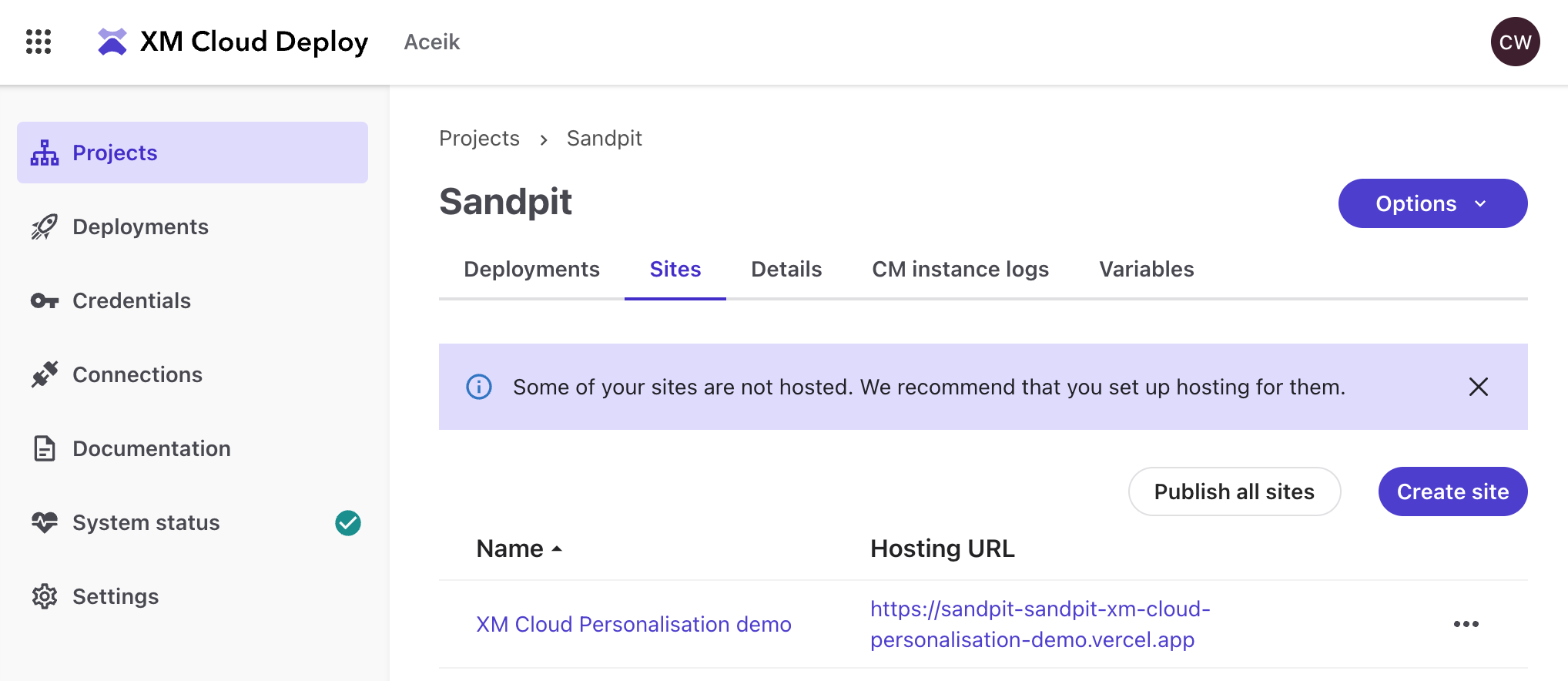
And with just those few steps, in under 5 minutes, you should have a brand new demo ‘Skate Park’ XM Cloud website, just like me, built and published and ready for visitors.
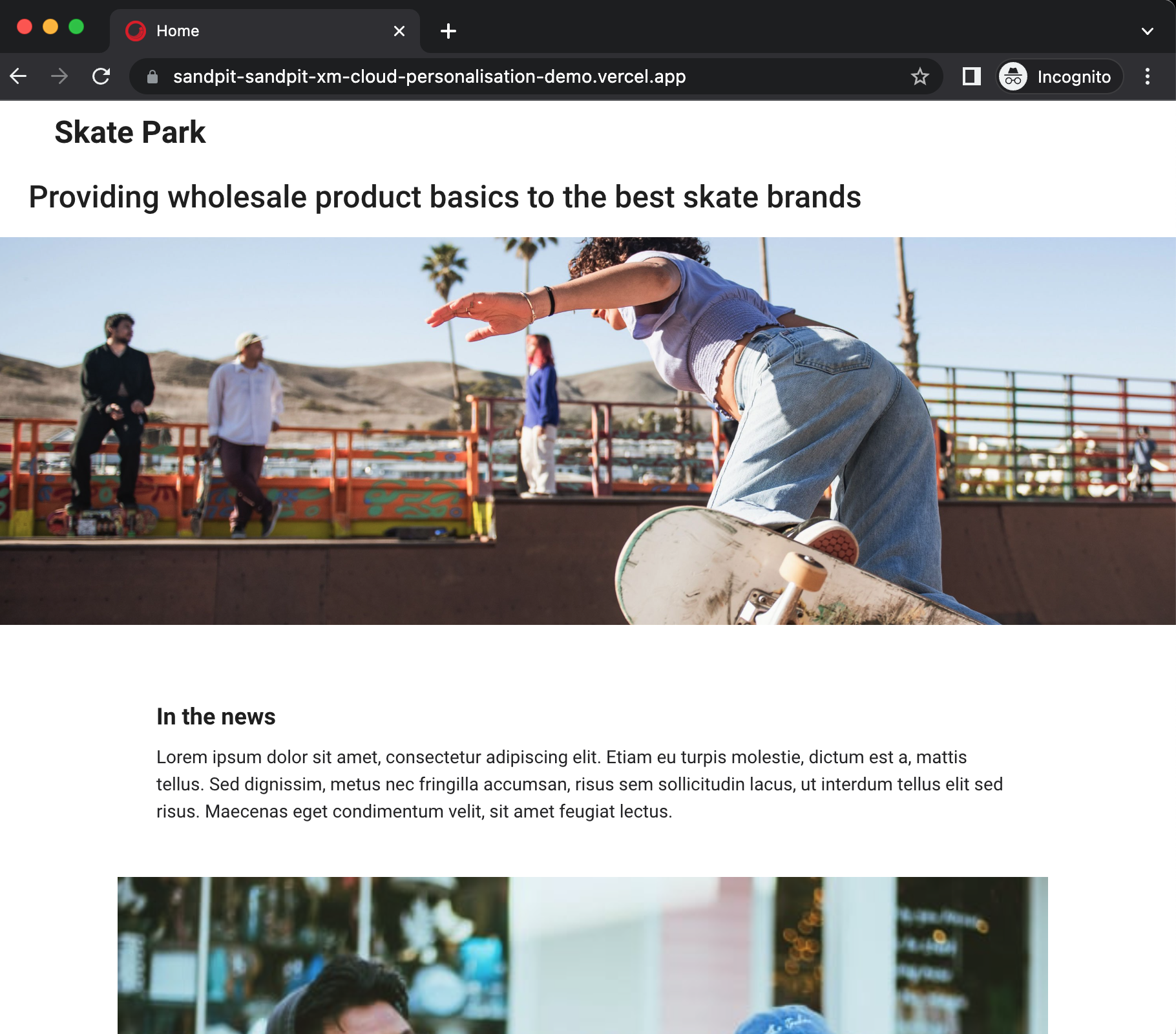
Contact us for more about how we can get you started with your first XM Cloud website.